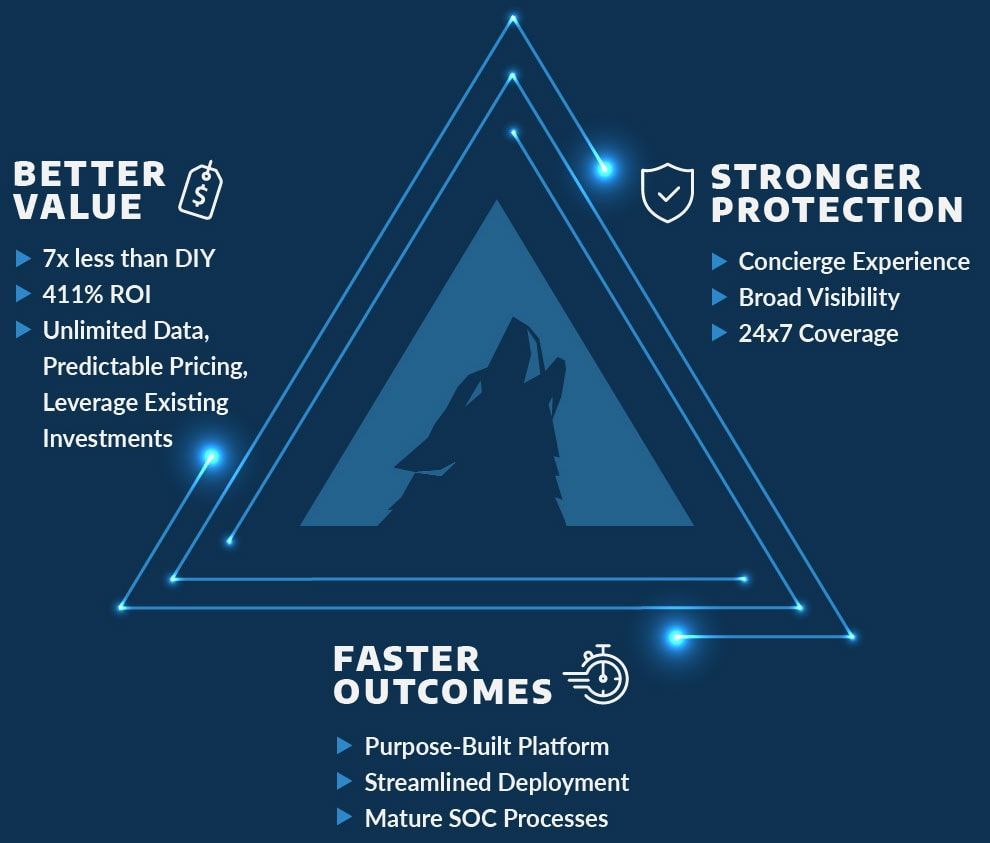OneDrive Updates
Microsoft’s new updates to OneDrives further empowers employees to sync, share and collaborate on files. There are updated managements features for administrators, syncing made easier and more accessible, and simplified sharing for internal and external use.
Administrator Management
Microsoft implemented the OneDrive admin center where administrators can control how and from where a user can access the files in OneDrive. Below are the features shown in the admin center:
- “Home—Admin center dashboard will soon show recent Office 365 Message Center posts and usage reporting related to OneDrive.
- Sharing—This section helps you gain control over how and with whom your users are sharing information. Includes controlling the use of external sharing and anonymous links, as well as limiting which external domains users can share with.
- Sync—You now can block syncing of specific file types and deny syncing to non-domain joined PCs.
- Storage—Where you can easily set default storage limits and document retention durations.
- Device access—This gives you control over how and from where a user can access their files. Includes allow/deny access from personal devices or specific networks as well as rich Mobile Application Management Intune policies for iOS and Android.
- Compliance—Offers quick links to the Office 365 Security and Compliance Center for key scenarios like auditing, data loss prevention, retention and eDiscovery.
- Notification—Ability to turn on/off various notifications for your tenant.”
Syncing Files
OneDrive can now sync SharePoint Online team sites directly to OneDrive shared by others across both PC and Mac platforms. This means all Office 365 files- including Microsoft Teams, Office 365 Groups and OneDrive folders- are accessible even offline. This applies to OneDrive for Business shared folder as well, but Office 365 administration must enable users to use this sync feature. Due to the increased adoption and interest of OneDrive for Macs, Microsoft has introduced the new standalone client for Mac. This allows admins to deploy and manage sync features outside of the App Store. Lastly, users can view recent sync activity and status with OneDrive’s activity center.
Internal and External Sharing
A new onboarding experience will guide first-time users through common practices – such as uploading and sharing- in OneDrive. An onboarding experience and account set up will also be provided to external users trying to access shared files that need authorization. To simplify the sharing experience, users are now notified if recipients lie within or external to the organization. OneDrive also displays sharing pane to modify permission settings such as editing and expiration duration.

Solve Your IT Challenges
Increase your network's uptime and keep your connections secure with Akins IT
Attend An Event
Attend one of our events to learn something new from our partners and experts
Solve Your
IT Challenges
Increase your network's uptime and keep your connections secure with Akins IT.
arctic wolf labs
threat report 2024
This report offers expert insights into attack types, root causes, top vulnerabilities, TTPs, and more.
1301 Dove Street #130
Newport Beach, California 92660
Mailing Address:
3406 Via Lido, Suite 1A-22
Newport Beach, California 92663

All Rights Reserved | Akins IT | Privacy Policy | Terms of Service | Disclaimer
Website By: EnlightWorks