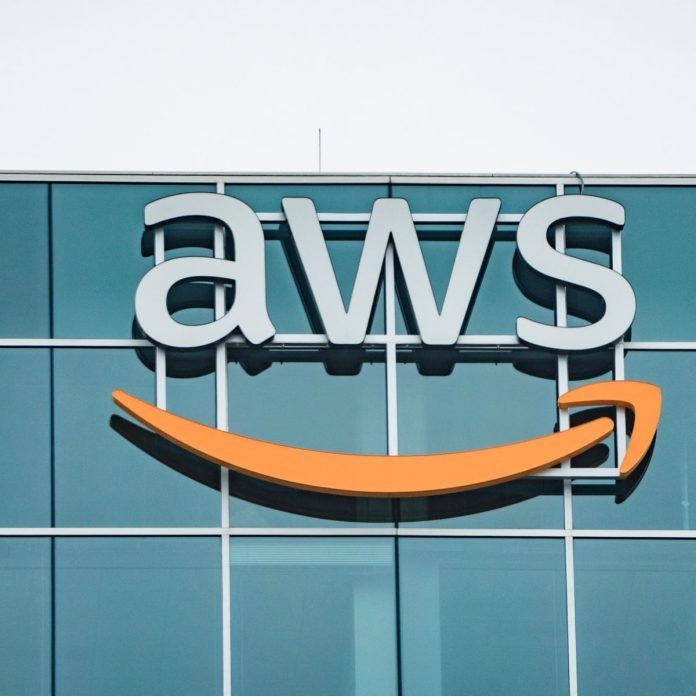Top 10 Copilot Prompts in Outlook That Actually Shrink Your Inbox (and Your Stress)
The 10 Outlook Copilot prompts your team should try this week
If Copilot sometimes feels like a well‑meaning intern who writes too much and misses the point, this one’s for you. The prompts below turn Copilot in Outlook into a ruthless time‑saver—less inbox thrash, more outcomes.
1) “Summarize this email thread in 5 bullets. List open questions, decisions made, and who owns next steps.”
- Why: Cuts a 30‑message chain into one screen you can act on.
- Tweak: Add “assume I’m the ” to tailor action items (e.g., “assume I’m the account manager”).
2) “Draft a reply that: (a) confirms we’ll deliver X by [date], (b) asks for Y file from [Name], (c) is 120–150 words, (d) friendly‑professional tone.”
- Why: Multi‑constraint prompts get tighter, send‑ready results—less over‑explaining.
- Tweak: Swap tone: direct, executive brief, supportive, plain‑language.
3) “Turn this thread into a checklist I can paste into Planner: task | owner | due date | status.”
- Why: Converts email chaos into a trackable list.
- Tweak: Add “due dates within 7 business days unless otherwise stated.”
4) “Write a ‘TL;DR’ I can forward to the exec team: 5 bullets, decision first, risks second, ask last.”
- What’s TL;DR? It stands for “Too Long; Didn’t Read.” In this context, it means a short, high‑impact summary of a long email thread so an executive can grasp the essentials in seconds.
- Why: Executive‑grade compression that respects attention.
- Tweak: Add “no jargon; 9th‑grade reading level” for wide audiences.
- Example output:
Decision: Proceed with vendor X for cloud migration starting Oct 15.
Risks: Tight timeline; dependency on security review completion.
Budget: Within approved capex, but contingency funds may be needed.
Impact: Minimal downtime expected; comms plan in draft.
Ask: Exec sign-off on revised timeline by Friday EOD.
5) “Compose a polite nudge to [Name] about [deliverable], acknowledging their workload and proposing two specific options to proceed.”
- Why: Nudges with empathy get responses faster than “just checking in.”
- Tweak: Add “keep under 90 words” to stay skim‑friendly.
6) “Summarize what changed between [Sender]’s last two updates and flag any scope creep or new risks.”
- Why: Diffing updates reveals drift without rereading.
- Tweak: Add “suggest a two‑line reply accepting/declining the change.”
7) “Translate this email into plain language for a non‑technical stakeholder. Keep tone reassuring and action‑oriented.”
- Why: Removes tech friction; ideal for EDU, gov, and manufacturing audiences.
8) “Prepare a reply that declines the request but offers a viable alternative, includes a resource link, and ends with a clear next step.”
- Why: “No + alternative” preserves relationships and momentum.
9) “Create a follow‑up response that cites the original ask (1 line), current status (1 line), and a specific ask with a date.”
- Why: Precision beats ‘pinging’—it moves work forward.
- Tweak: Add “format as 3 numbered lines.”
10) “From this thread, generate a calendar blurb (title, agenda bullets, attendees to invite) I can paste into an invite.”
- Why: Converts decision‑heavy threads into a meeting with a point.
- Tweak: Add “include time estimates for each agenda item.”
Bonus: Three high‑leverage scenarios (Outlook + the rest of Microsoft 365)
1) Major incident comms (exec‑ready in minutes)
Use Copilot to compress alerts, user reports, and vendor notifications into an action plan and clean stakeholder updates.
Try this:
- From emails since [time] with subjects containing “outage”, “P1”, or “degraded”, summarize: affected systems, user impact, start time, current status, owners, and blockers. Output 6 bullets.
- Draft two updates:
- An executive brief (≤120 words, decision‑first, risk and ETA second).
- A customer‑facing message with impact, workaround (if any), next update time.
- Create a calendar blurb for a 30‑minute war‑room: title, agenda bullets, required attendees by role, and desired outcomes.
Why it works: You move from noisy threads to a single source of truth—fast—while producing audience‑specific updates you can send immediately.
2) Renewal and license cleanup (negotiate from your inbox)
Turn vendor quote threads into an at‑a‑glance view of SKUs, seats, dates, and dollars—then generate a negotiation email.
Try this:
- From vendor emails over the last 90 days about Microsoft 365, endpoint security, and backup, extract for each product: SKU, current seat count, renewal date, quoted price, term, and any incentives. Present as a compact list.
- Identify mismatches between quoted seats and what we referenced in recent internal emails. Flag suspected over‑licensing and estimate savings with a target of 10–15%.
- Draft a negotiation reply that:
(a) consolidates renewals on a single date,
(b) requests price protection and a step‑down clause for seat reductions,
(c) asks for a 12‑month co‑term and removal of unused add‑ons.
Keep it firm‑professional, 140–160 words.
Why it works: You walk into renewal calls with a concise fact pack and a pre‑written ask, instead of digging through quotes during the meeting.
3) Change window and Patch Tuesday rollout (from email to execution)
Convert patch advisories and team threads into a complete change package and comms plan.
Try this:
- From the latest patch advisories and our internal email thread, draft a change request: objective, systems in scope, risk level, rollback plan, validation steps, and success criteria. Keep each section to 2–3 lines.
- Write two notices I can paste into Outlook:
- User‑facing maintenance notice with date/time, expected impact, and what they need to do.
- IT verification checklist for after the change: services to validate, owners, and timestamps.
- Create a calendar blurb for the maintenance window with agenda timings (prep, apply, validate, rollback checkpoint) and assign owners by role.
Why it works: You standardize change quality while shaving prep time—everyone gets clear instructions, owners, and timing without chasing details across threads.
FAQ
Does Copilot work in the “new Outlook” and Outlook on the web?
Yes. Open the Copilot pane from the ribbon to use Copilot Chat beside your inbox. Features vary by license and rollout status.
Can users without the Microsoft 365 Copilot add‑on still benefit?
Yes. They can use Copilot Chat with web‑grounded answers and content awareness of the open email, including basics like summarization and drafting. The add‑on unlocks work‑grounded answers and advanced in‑app editing.
Any official training we can link?
How to use Copilot in Microsoft Outlook – Microsoft 365