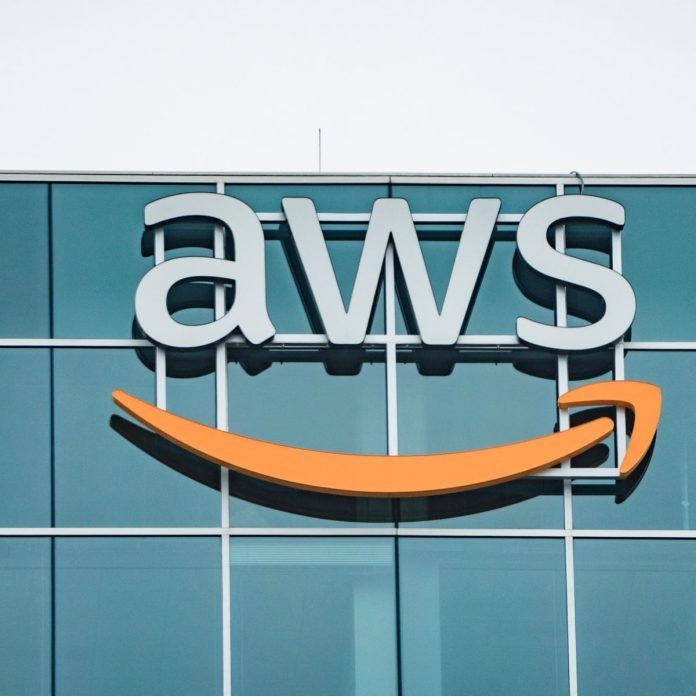Data loss and protection are two major concerns for businesses migrating to the cloud. The number one cause of data loss in SaaS is accidental data deletion- in which 70% of all lost data is due to accidental or malicious deletion by end-users. Microsoft Office 365 has industry-leading security measures, but there are limitations that will make you want to consider a third-party backup.
Outlook and Exchange Online- Retention Limitations
Microsoft offers multiple layers of protection to prevent end-user errors in Outlook and Exchange Online. E-mails deleted by users are moved to the user’s Deleted Items folder, where items remain up to 30 days by default. Microsoft has recently introduced a new retention policy that allows admin to customize a longer or indefinite retention time for Deleted Items in Outlook and Exchange Online. This policy increases protection, but items can be permanently deleted if the user chooses to empty the folder. These items are then moved to the Recoverable Items-Deletions Folder where the default duration of item retention is 14 days. This retention setting can be customized up to 30 days. However, once an item exceeds the retention setting in Recoverable Items- the data is gone indefinitely.
Another issue to take into consideration is the process required to preserve mailboxes when a user leaves the organization. Before the user leaves the organization, a litigation hold or in-place hold must be placed on the mailbox to preserve its content. If a hold is not placed on a mailbox before its deleted, then the mailbox contents cannot be preserved. Placing holds is also a premium feature that is not available in all Office365 plans.
OneDrive/Sharepoint- Retention Limitations
Unless Document Versioning is turned on, OneDrive and SharePoint only store the most recent version of your content- not it’s entire history. End-users will be able to restore back to previous versions, but this does not protect against accidental deletion. Like Outlook and Exchange Online, OneDrive has a series of folders for protection. In these applications, deleted items are moved to the user’s Recycle Bin where they stay up to 93 days or until manual deletion. Once the item exceeds the retention rate or upon deletion, it is then moved to the Site Collection Recycle Bin where it can be recovered up to 93 days. However, once an item exceeds the retention setting in the Site Collection Recycle Bin- the data is gone indefinitely.
Protect All Your Data- Back It Up!
Microsoft Office has these layers of protection on a default retention setting. Yes, their customizable retention settings offer more protection, but there are multiple downsides. First, the organization must be aware of the evolving policies to ensure full protection. This can be time-consuming and inconvenient. Second, the ability to customize retention for Deleted Items is only available for Outlook/Exchange Online. The retention policies are inconsistent in each service application in Office 365- which also is time-consuming and inconvenient. Users would have to go through a long process of multiple folders to recover one item. Lastly, these are not complete backup solutions, it is only meant to protect from data loss in a limited way. To ensure full protection, invest in a complete cloud-to-cloud backup solution. A third-party backup can offer enhanced protection of Office 365 data that features automated and daily backup, unlimited storage, and better, faster recovery options. In short, save yourself the hassle and backup with a third-party.