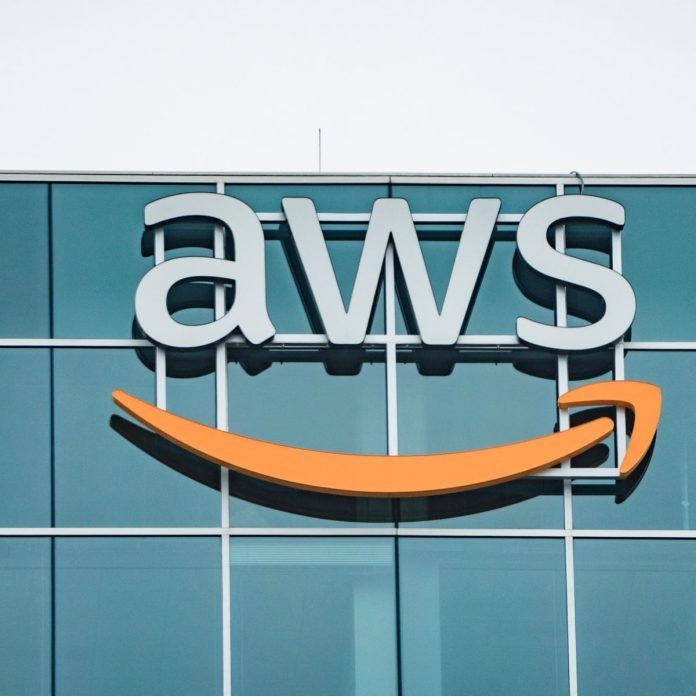Today’s classrooms include students with a wide range of abilities. Educators are expected to adapt content to meet the needs of each of their students, including students with learning differences. While technology can be an enabler to learning, but for some, technology is a challenge. Many educators lose valuable instructional time discovering, deploying and maintaining assistive technology for students with learning differences. In order to address these issues, Microsoft has come out with Learning Tools for OneNote; a toolbar add-on for OneNote 2013 and 2016, which improves reading and writing experiences for all students.
According to Microsoft's site, they have "designed reading and writing solutions that leverage what works for people with learning differences and for other users based upon research." This is a great example of inclusive design because it builds on solutions for people with learning differences, but it works for everyone and is non-stigmatizing. This matters for students and educators for a few key reasons:
- The ability to read impacts our ability to learn and our lifelong earning potential.
- OneNote is growing, and educators are advocating for OneNote because it helps students get organized and gain their independence.
- Most importantly, it can improve learning outcomes through enhanced reading and writing tools
All of the features seen in the OneNote Learning Tools have research-based benefits:
Feature Proven BenefitEnhanced dictationImproves authoring textFocus modeSustains attention and improves reading speedImmersive readingImproves comprehension and sustains attentionFont spacing and short linesImproves reading speed by addressing "visual crowding"Parts of speechSupports instruction and improves writing qualitySyllabification Improves word recognitionComprehension modeImproves comprehension by an average of 10 percent
This is just the beginning of their work in creating a more inclusive classroom with these tools. The challenges that come with language and literacy barriers are vast and varied, but technology can help students overcome these obstacles and become more independent in class.
Just one example of tackling said barriers is the ability to quickly capture content from a worksheet, handout or other text using Office Lens to take a picture (click here to get the app). After snapping the photo, you can send the content directly to OneNote. Office Lens recognizes the text via Optical Character Recognition (OCR) and also provides ALT text to the OneNote page. The Learning Tools Immersive Reader can be used on the captured photo to quickly read back the text using the text-to-voice technology, and the other Parts of Speech features can be used on the text from the photo.
Microsoft's mission is "to empower every person and every organization on the planet to achieve more." In line with that mantra, they are investing in bringing the OneNote Learning Tools and other accessibility features not just to OneNote, but across Windows and Office 365.
Download the public preview version of Learning Tools for OneNote onenote.com/learningtools.