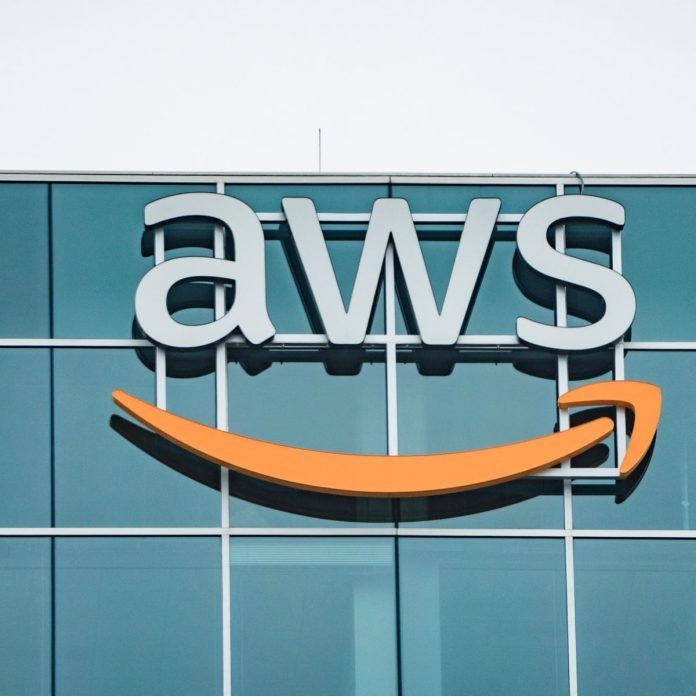Top 10 Copilot Questions in Teams That Actually Boost Productivity
Tired of Copilot sounding like a confused intern? These 10 prompts will help your team get real work done—without the AI drama.
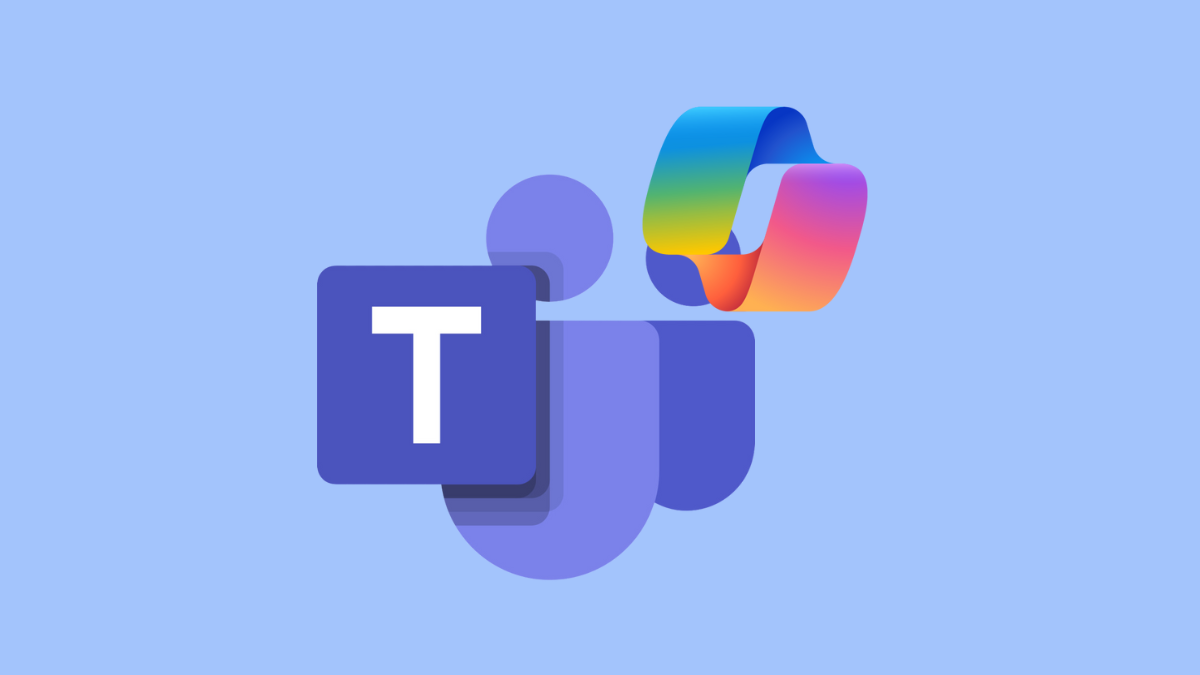
Let’s be honest—if you’ve rolled out Microsoft Copilot and heard things like “What’s the big deal about AI? It gave me a totally useless answer,” you’re not alone. For many IT leaders, the excitement around AI quickly turns into eye-rolls and Slack sarcasm. Copilot gets blamed for everything from confusing replies to “ghostwriting” emails that sound like a robot trying to be your therapist.
But here’s the truth: Copilot isn’t broken—it’s just misunderstood. Like any smart assistant, it needs clear instructions. The problem isn’t the AI... it’s the prompt. And that’s where you come in.
Whether you're supporting C-level execs, educators, or frontline staff, these 10 practical prompts will help your teams stop fighting with Copilot and start getting real work done.
1. Summarize the last 3 messages in this channel and highlight any action items.
Cuts through chat clutter and gives users a quick, actionable recap—perfect for busy teams juggling multiple threads.
2. Draft a response to [Name]’s question about [topic] using a professional tone.
Helps users craft thoughtful replies without spending time on wording—especially useful for customer service or stakeholder communications.
3. Create a meeting agenda based on this conversation and add time estimates for each topic.
Transforms informal chat into structured planning. Great for project managers or department heads.
4. List key decisions made in this thread and who made them.
Keeps teams aligned and accountable. Especially helpful in education and government settings where documentation matters.
5. Summarize this document and explain how it relates to our current project.
Bridges the gap between reference materials and real-time collaboration. Ideal for onboarding or cross-functional teams.
6. What were the most recent discussions with [Name]?
Perfect for catching up on one-on-one threads or stakeholder conversations. This prompt helps users quickly get context without scrolling through endless messages.
7. What are some highlights from the past 7 days in this channel?
Ideal for weekly check-ins or status updates. It gives users a snapshot of key activity, decisions, and progress—especially helpful for managers or project leads.
8. Summarize what I missed while I was out on vacation.
A lifesaver for returning employees. This prompt helps users re-engage without feeling overwhelmed, and ensures they don’t miss critical updates or decisions.
9. Translate this message into plain language for a non-technical audience.
Helps IT teams communicate clearly with stakeholders. Crucial for education and government environments.
10. Create a follow-up message to check on progress for [task/project] discussed earlier.
Encourages proactive communication and keeps projects moving forward.
Final Thoughts
Copilot isn’t magic—it’s a tool. And like any tool, it works best when used correctly. These prompts are designed to help your teams get past the “weird answers” phase and into real productivity gains.
Encourage your users to treat Copilot like a teammate: ask clearly, follow up, and refine. The results will speak for themselves.